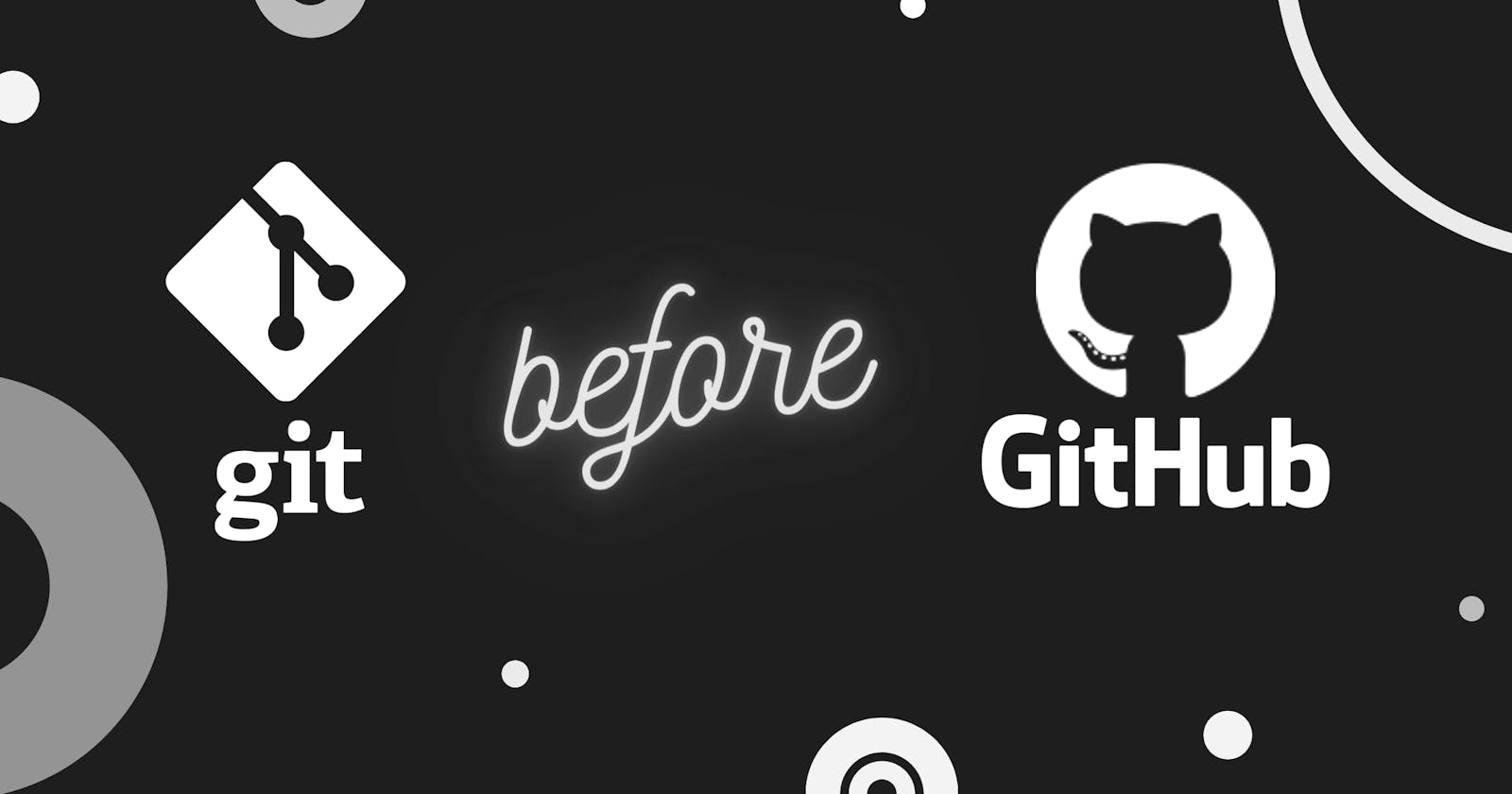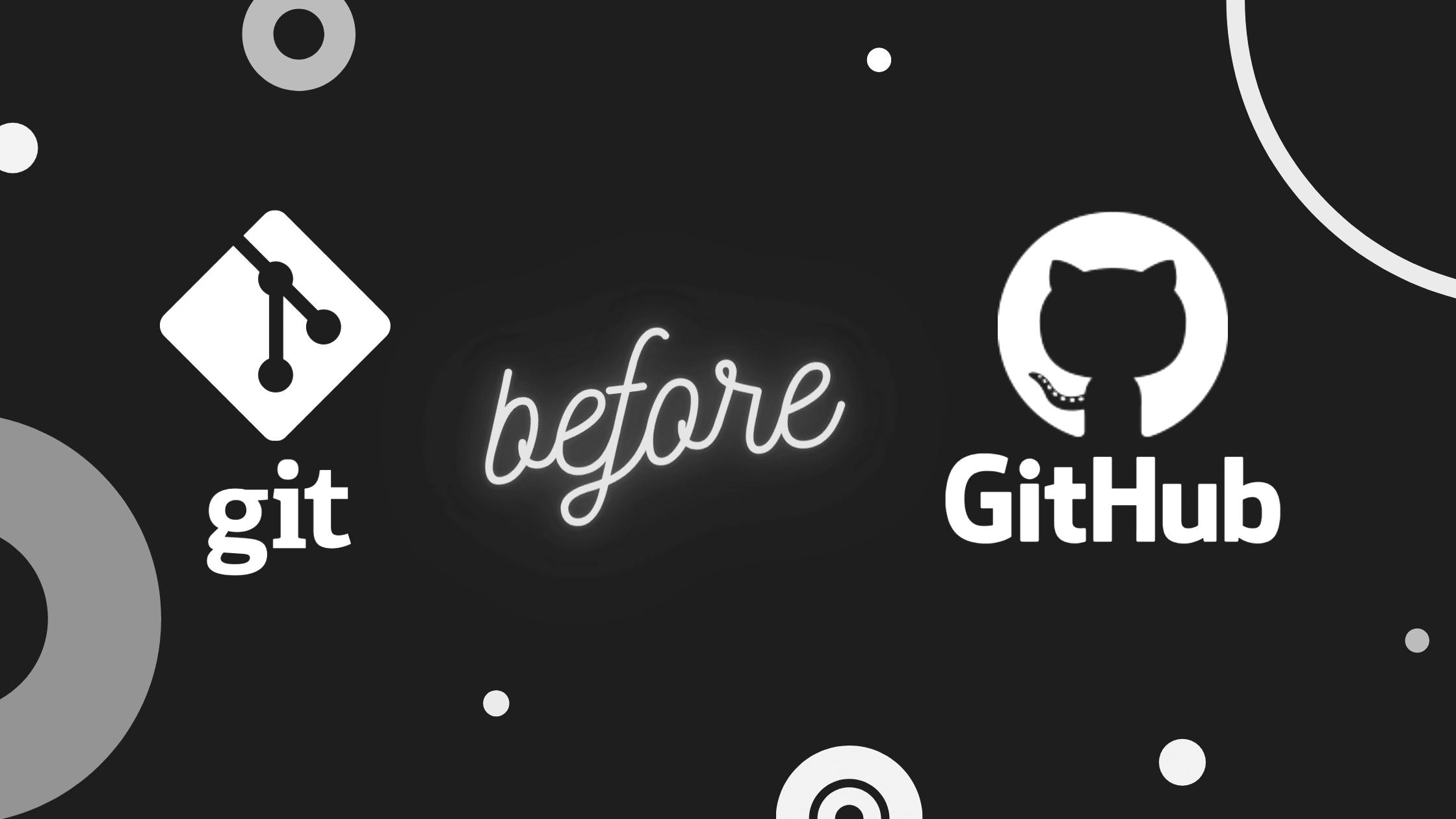
GITHUB -> It offers the distributed version control and source code management functionality of Git. Parent organization: Microsoft Corporation
Go to github -> Official Website of Github
GIT -> Git is a distributed version-control system for tracking changes in any set of files, originally designed for coordinating work among programmers cooperating on source code during software development.
Go to Gitbash -> Official Website of GitBash
First you need Git Bash (Terminal)
Second Github account
Untracked = you are not tracking the file with the use of git.
Staged = It goes to commit area
Commit = snapshot / saves the file .
Unmodified = You have commited the file and then if you change something in the file it goes to modified.
Here are some commands that are used in gitbash.
$ code . -> Open VS code Editor
$ git init ->Initialized empty git repository
$ ls -lart -> shows hidden folder
$ git status -> shows status
$ git add filename -> Add file
$ git commit -> Save the file .
Then it goes to vim editor , then press I to insert , then type Initial commit , then press esc (exit to insert mode) , then press :wq to exit
$git push -u origin master -> It uploads your code to the github repository.
$ touch filename ->creates a new file.
$ git add -A -> Add all your files at once.
$ git commit -m "more html pages added"
$ git checkout filename -> Accidental files can be recovered.
$ git checkout -f -> All files can be recovered at once.
$ git log -> shows your commit, who commited when commited.
$git log -p -numbers of commit you want to see ->numbers of commit you want to see(press q to exit).
$ git diff -> It checks what you have edited or changed(compares working tree with staging area).
$ git commit -a -m "skipped staging area" -> commit all files at once.
$ git rm filename -> deletes files from working directory and git staging area.
$ git rm --cached filename -> removes file from staging area, yes file is still in your harddisk.
$ git status -s -> Short status of modified in working or staging area.
$ touch .gitignore -> Create a file name gitignore , Some files you dont want to track in github it means that some files that automatically generate random data or it may be log files , you dont want to push it to github , then in that case this gitignore file is helpful .
$ git branch -> It shows branches (master is the main branch it will show and if there is any other branch present , then it will also show).
$ git branch character1 -> character1 is the branch name after master branch.
$ git checkout master -> Switched to branch master.
$ git merge character1 ->It will merge with the master branch.
$ git checkout -b character2 -> It creates the branch character2 and you are in it.
$ git remote -v -> It will give you link to push and fetch .
Lets move to Github Website .
First you need to create your Github account , then create a new repository then you will find a link of that repository .
you should paste this link in your local git bash terminal to fetch and push directly .
To generate your SSH Keys
Go to your github setting then select SSH and GPG keys,
then you will find a link to generate your ssh key, click it to genrate.
$ ssh-keygen -t ed25419 -C "your_email@example.com"
Open your git bash and paste it. Then to ensure your ssh is running type in your gitbash command line $ eval ssh-agent -s . Press enter
You will find the RSA key copy from your gitbash terminal and add the SSH key in your github account.
And there you can start your journey .