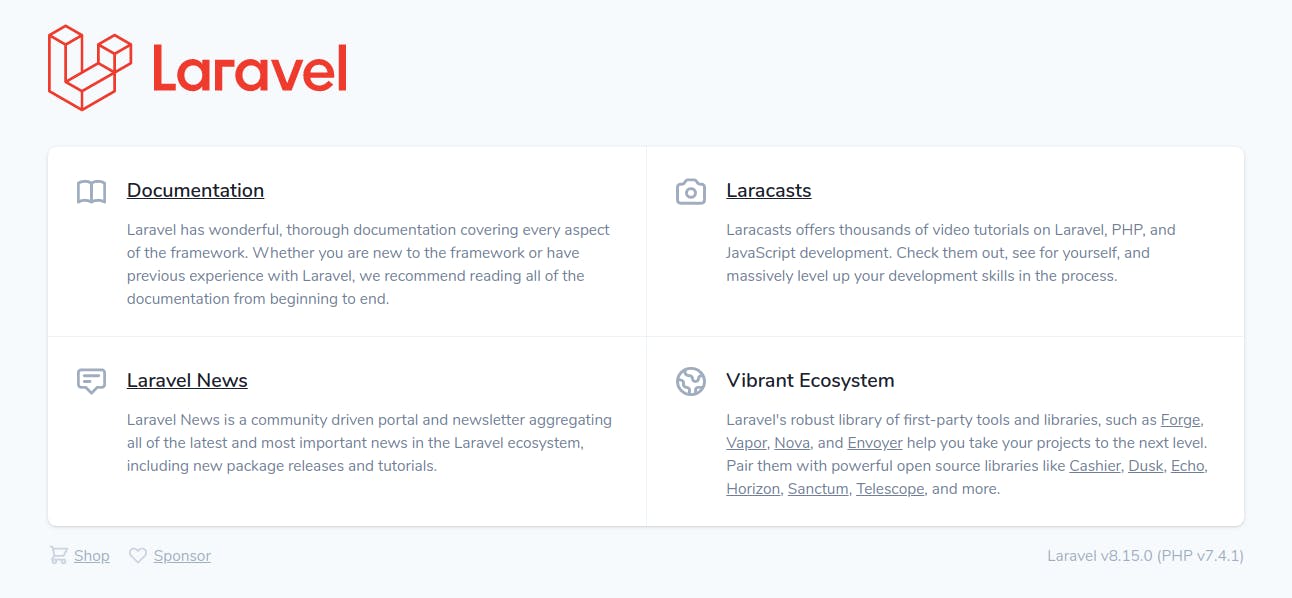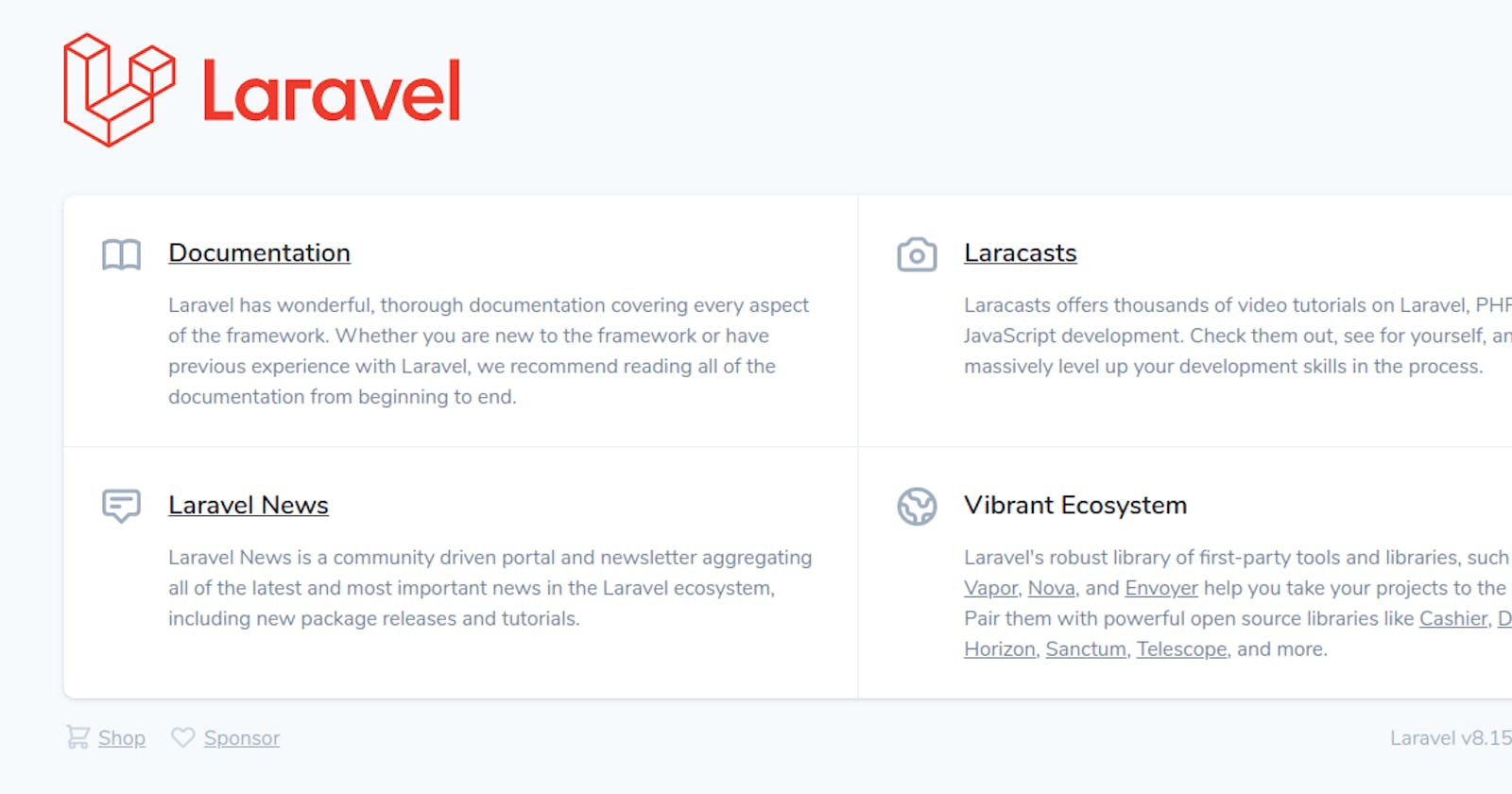Things you need to know before LARAVEL INSTALLATION.
- PHP Framework
- It is free of cost and open source
for web apps and api
Developer Name is Taylor Otwell
First released in june 2011 & its current version is 8.0 .
And it is php framework so you should have php version greater than 7.3 .
A code editor is must i personally prefer visual code editor
Composer
Composer is a dependency manager for PHP. It mainly downloads all the required packages automatically ( if we do it manually may be there is a chance of missing of any package or we skip it or we downloaded the package and it does not match the required the version for the required project ). Updation of the packages is very easy we only need to update the composer and that's it .That's the reason it is called Dependency Manager. Official Website of composer -
I personally recommend that you download the composer via command line. Just go to your cmd and type php composer-setup.php. Then you will see that composer will start downloading in your cmd . In your cmd just type composer you will see its logo and its version.
- Installation of laravel
- First method to install laravel via installer , Go to your cmd and type composer global require laravel/installer this will install the laravel installer in your system . When its done you need to create your project in laravel so you need to type a command in cmd laravel new blog (blog is the name of your project).
- Second method to install laravel via composer , again you need to go to your cmd and type composer create-project laravel/laravel example-blog
After installation is done then you need to open your cmd and go the directory of your project and then you need to type php artisan serve . It will give you a link to click , link will run in localhost . yes you must click it and see what it show , you will be happy to see the laravel landing page . This is the page in which you will start your journey with laravel.